How does SMS sending work in Payt?
With Payt, you can easily determine when SMS messages are sent and what the content of those messages should be.
When are SMS messages sent to my customers?
There are three ways SMS messages can be sent to your customers.
- As an outstanding items overview: You can choose to send an overview of outstanding items via SMS in addition to email.
- During the reminder process: Within a customer invoice workflow, you can set up a step to automatically send an SMS message, for example with the final reminder. This configuration can be activated by the Payt support team.
- During the debt collection process: In the debt collection cases, you can send automated SMS messages at various steps.essages are sent by default at various steps. If preferred, this can be deactivated by our support team.
What are the requirements for sending SMS messages in Payt?
The customer must have a valid mobile phone number stored in Payt in order to receive SMS messages.
Read more: How does Payt verify phone numbers?
How do I ensure that no SMS messages are ever sent in my Payt administration?
- Open your administration settings by clicking the cogwheel icon in the top right corner of Payt.
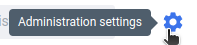
- Navigate to the 'SMS' tab on the left.
- By default, the 'Sending' setting is enabled. If you do not wish to send SMS messages in your administration, change this setting to 'Disabled'.
How do I disable SMS sending for an individual customer?
- Open the customer page in Payt.
- Click on 'Customer settings' in the top right corner.

- Go to the 'Sending settings' tab on the left.

- By default, the setting 'Send messages via SMS' is enabled. If you do not wish to send SMS messages to this customer, disable this setting.
How can I view the content of SMS messages sent via Payt?
You can easily preview the content of any SMS message.
- Open the invoice or debt collection case page from which you want to view the SMS.
- On the right-hand side in the timeline, you can see messages that have already been sent.
- In the centre-left section, you can see messages scheduled to be sent.
- Click the blue text labelled 'SMS'.
- A preview of the SMS will open, allowing you to review its content.