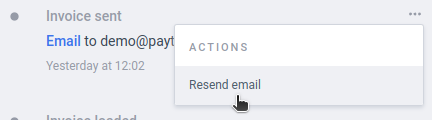WeFact: Change email address and resend from Payt
How do I resend an invoice to the correct email address?
It may happen that an invoice receives an error message after being sent, because the email address is incorrect. To resend the invoice to the correct email address, please follow these steps.
Change the email address in your dental software
First of all, it is important to adjust the email address in your dental software. This will ensure that the email address for the next claim does show up correctly in Payt.
Adjust the email address in Payt
Click on the customer's name to get to the customer card. Click on 'Actions' at the top right and select 'Update customer details'.

Please note that the 'Update customer details' button is only available if you are part of the dental care module in Payt and therefore do clearing through Payt.
Save your changes
Adjust the email address and click 'Update customer details' to save your changes.

Resend email to the right email address
Now, within the invoice page, navigate to the sent email you'd like to resend in the timeline. Using the three grey dots next to the message, go to 'Resend email' to resend your mail to the correct address.