How do I upload direct debit mandates in Payt?
You can easily upload your customers’ direct debit mandates from Mollie or Twikey in Payt to initiate automatic collections.
What do I need to import a mandate?
- An active connection with Mollie or Twikey in your Payt environment.
- An overview of your customers' mandate information.
How do I import direct debit mandates?
- Open your administration settings in Payt via the cogwheel icon in the top right corner
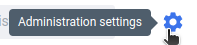
- Go to the 'Online payments' tab under 'Modules'
- Click 'Actions' > 'Upload mandates' (top right) and download the matching CSV template
- Fill in the CSV file using the exact column names and data as described below:
| Field name | Description | Required? |
bank_account_name |
Name of the account holder | ✅ |
bank_account_number |
IBAN of the account holder | ✅ |
debtor_code |
Customer number as known in Payt | ✅ |
mandate_identifier |
Mandate number from Twikey or Mollie | ✅ |
customer_identifier |
Mollie customer ID (Required if using Mollie; otherwise blank) | Optional |
provider_code |
Name of the provider: mollie or twikey |
Optional |
Caution: Do not change the column names. They must exactly match the template.
Upload the completed CSV in Payt
- Open your administration settings in Payt via the cogwheel icon in the top right corner
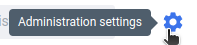
- Go to the 'Online payments' tab under 'Modules'
- Click 'Actions' > 'Upload mandates' (top right)
- Select the completed CSV file
- Click 'Upload mandates' again to start the import
What error messages might appear when uploading mandates?
| Error message | Cause | Solution |
| Missing data | Required fields like IBAN or customer number are missing | Fill in all required fields |
| Duplicate codes or mandate IDs | A customer number or mandate ID appears more than once | Ensure each number or ID appears only once |
| Existing mandate | The customer already has a mandate in Payt | First delete the existing mandate via customer settings |
| Invalid provider | The stated provider (e.g. Mollie) is not connected to your administration | Check provider name and ensure the connection exists |
| Invalid content | Data does not match expected format (e.g. incorrect IBAN) | Correct the data and try again |
What happens after importing the mandates?
-
The mandates are created in Payt.
- If the customer already exists in Payt, the mandate is linked immediately.
- If the customer does not yet exist (in Payt), the mandate is saved and automatically linked when the customer is imported.
- Direct debits are generated.
- If the customer already has outstanding invoices, they are not automatically collected. You can initiate collection manually via the 'Actions' button on the invoice page.
- Any new invoices for the customer will be automatically collected via your connect direct debit provider.