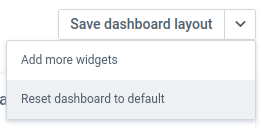How do I customise the widgets on my administration dashboard?
Here's a quick overview of the widgets on your administration dashboard
Last updated: April 9, 2025
The administration dashboard has the functionality to customise it to your taste. The following actions are possible.
- Adding new widgets
- Removing widgets from your dashboard
- Dragging widgets on your dashboard
- Restoring the default Payt dashboard
Adding a new widget
- Click on the 'Change dashboard' button in the top right of your dashboard
- Click on the 'Add widgets' button
- Select the widgets you want to add to your dashboard
- Click on 'Save dashboard layout' to save the dashboard
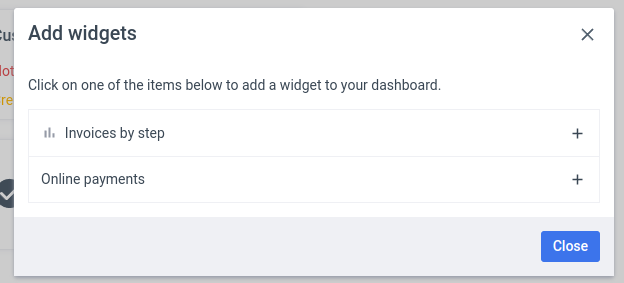
Removing a widget
- Click on the 'Change dashboard' button in the top right of your dashboard
- Click on the 'X' icon next to the widget you'd like to remove
- Click on 'Save dashboard layout' to save the dashboard
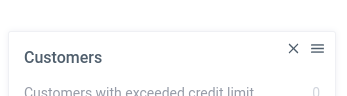
Moving a widget
- Click on the 'Change dashboard' button in the top right of your dashboard
- Move your mouse over the drag icon (the triple line / hamburger icon)
- Click the icon, hold it and drag the widget to the desired spot
- Click on 'Save dashboard layout' to save the dashboard
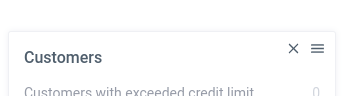
Restore default Payt dashboard
- Click on the 'Change dashboard' button in the top right of your dashboard
- Click on the 'Reset dashboard to default' button
- Click on 'Save dashboard layout' to save the dashboard