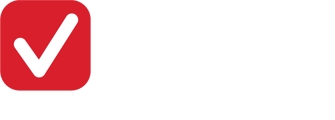The requirements to send email to Gmail accounts have recently changed. Make sure you check your email settings, to ensure emails continue to arrive properly.
How do I check my email status (DKIM)?
Follow these steps to check if you need to take action.
1. In the top right corner of your administration, choose the cogwheel icoon. This will open the administration settings.

2. Open the 'Email' tab on the left.

3. At the bottom of this page, you'll see the following for your email settings. Depending on what you see here, action may need to be taken.

4. Synchronise the email settings by choosing the 'Synchronise' button next to the SPF record and DKIM status.
![]()
What do I need to do?
- The SPF record turns green, the CNAME records turn red -> Copy the CNAME records using the 'Copy' button. Add them to the DNS settings in your domain. Not familiar with these settings? Forward the CNAME records to your IT administrator. After adding them, contact the Payt service desk to check the status and convert you to the correct email provider.
- The SPF record turns green, the DKIM status is 'Unknown' and grey -> Contact the Payt service desk to create your CNAME records.
- The SPF record turns red, the CNAME records turn green -> Follow this support article to update your SPF record.
- Both settings turn green -> You do not need to take any action.